Creating new shuttle pickup or drop off request can be done in dispatcher interface by dealership employees or by customers themselves via SMS link or at the dealership customer kiosk.
To create the shuttle request for your customer in select + Create new Shuttle Request from the side menu
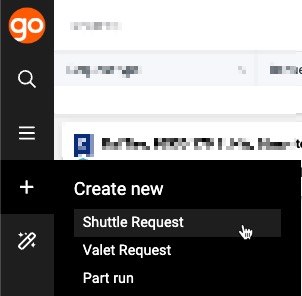
Customer
Start typing customer name and the phone number, the system will suggest the matching customers.
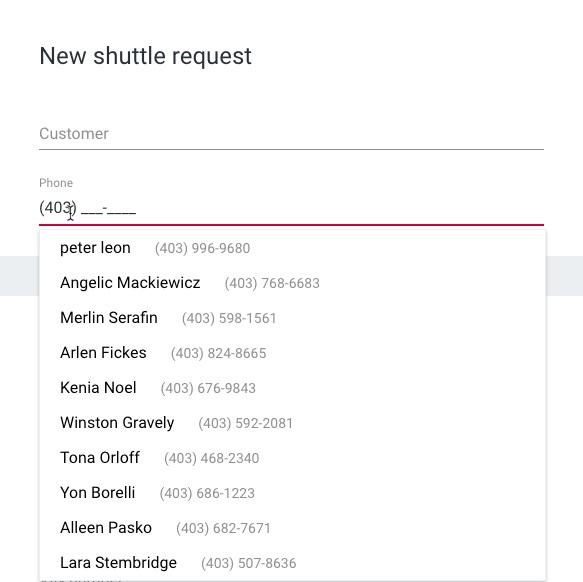
Appointment
- New appointment should be displayed by default
- Select yourself from the service advisor list
- Set the appointment status. Learn more about the appointment statuses
- Open. Used when creating the shuttle request before the service appointment date.
- Vehicle in service. Customer is at the dealership and dropped the vehicle off.
- Vehicle ready. Customers vehicle is now ready for pickup.
- Completed. Appointment is completed.
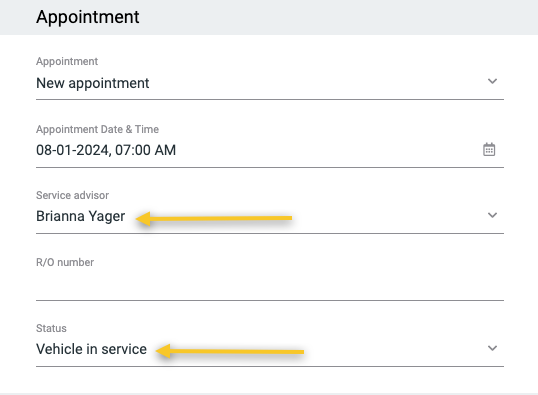
Request
1. Enter the requests address. The system will suggest the service locations addresses.
2. Start typing the address or the place name, the system will suggest the full address.
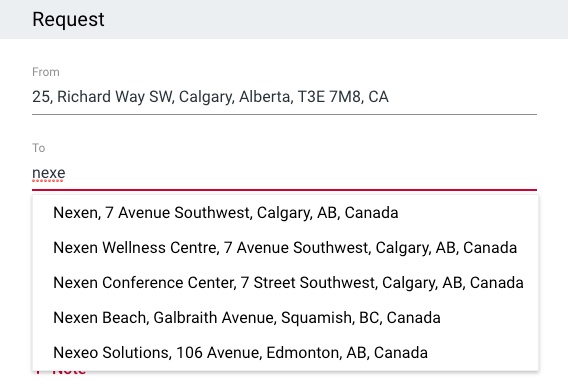
3. Enter the requests date and time.
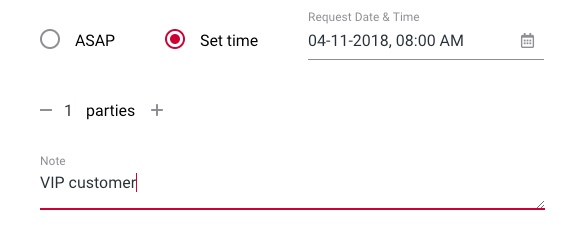
4. Enter number of passengers in this request.
5. Add request note, if needed.
