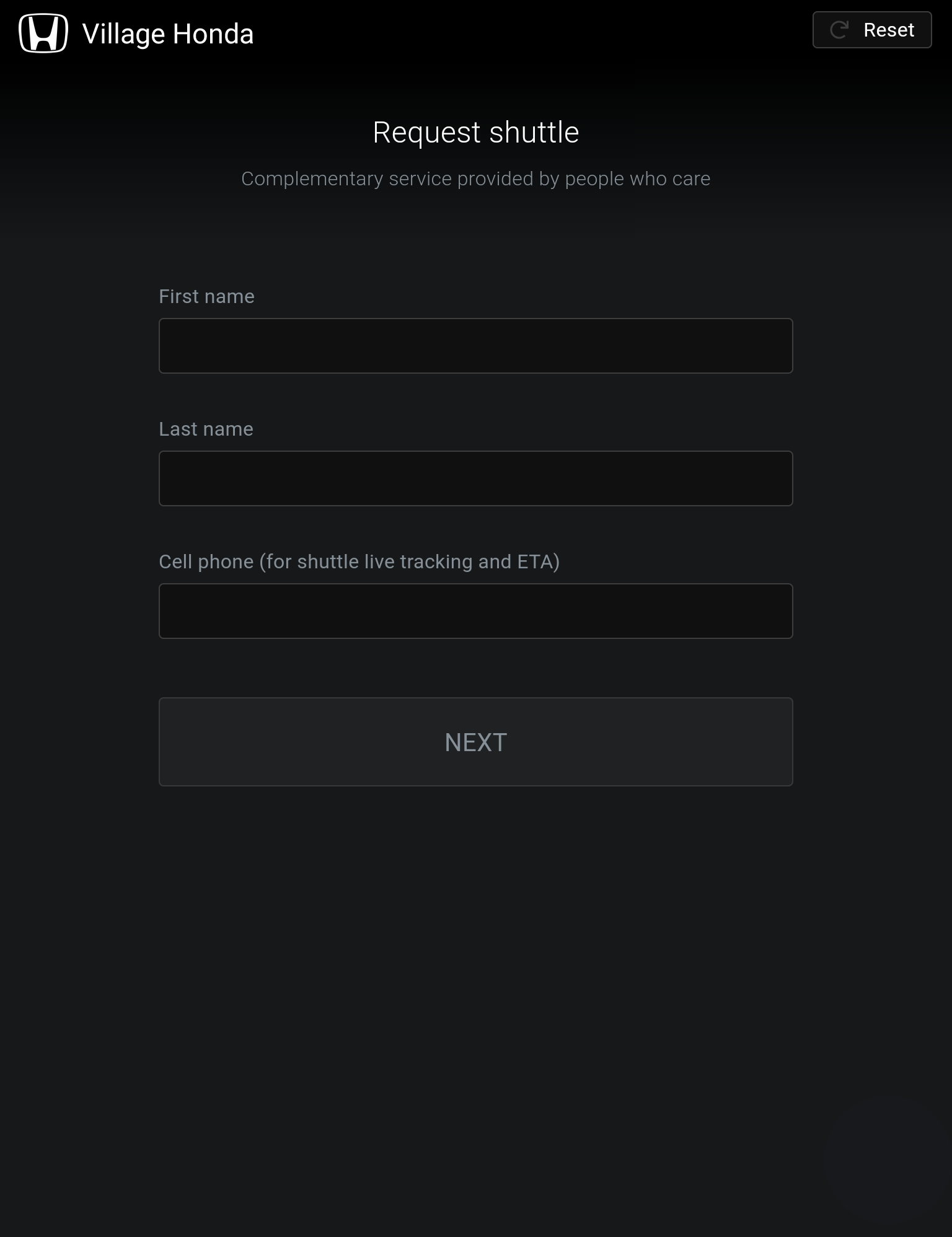From the tablet home screen click on the ‘iDEAER Kiosk’ icon to launch the app. Once the app has loaded any dispatcher login can be used to start the Kiosk for the customers.
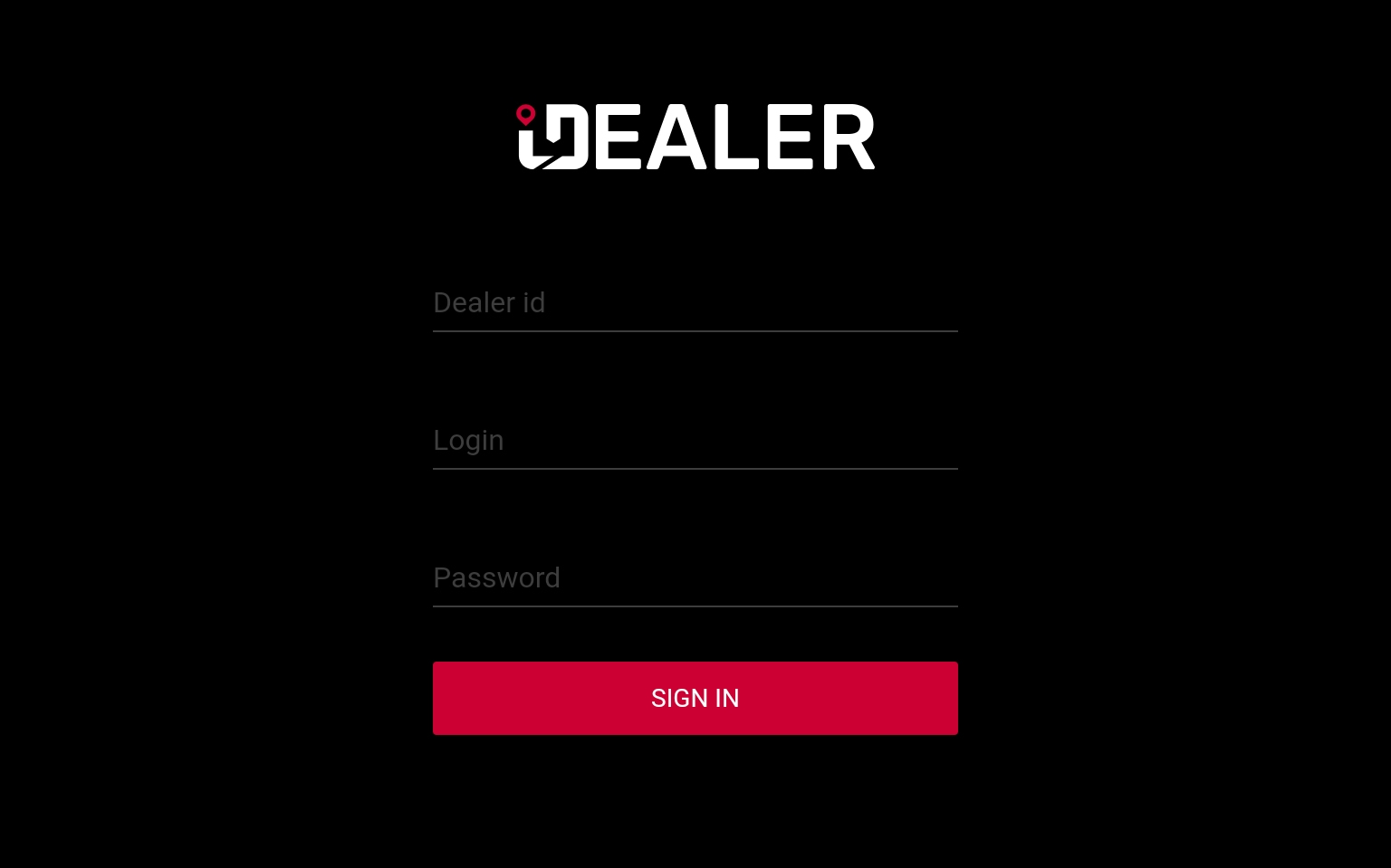
Kiosk default screen. Waiting for the next shuttle request.
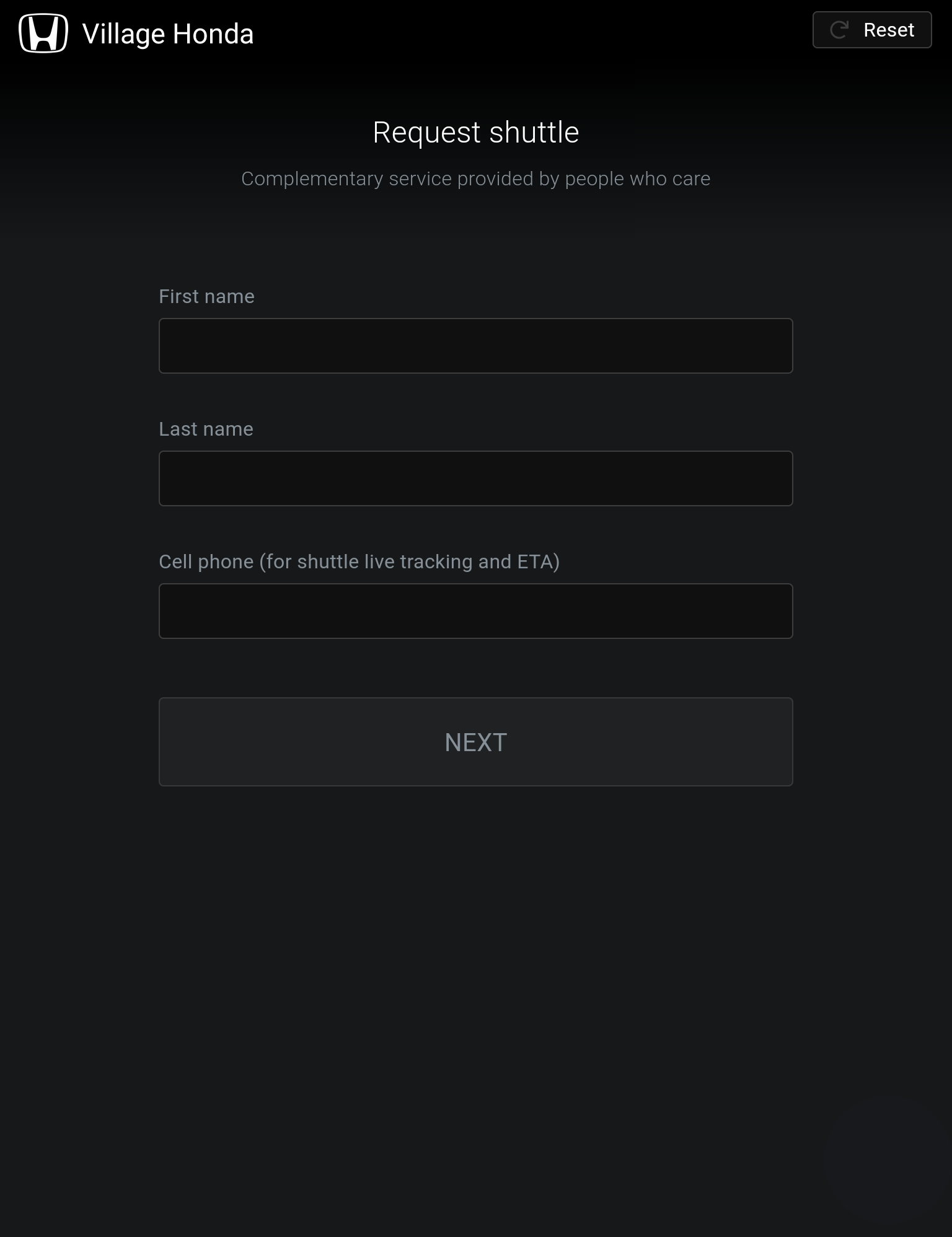
Customer enters their name cell phone number to proceed to drop off request.
Creating drop off request
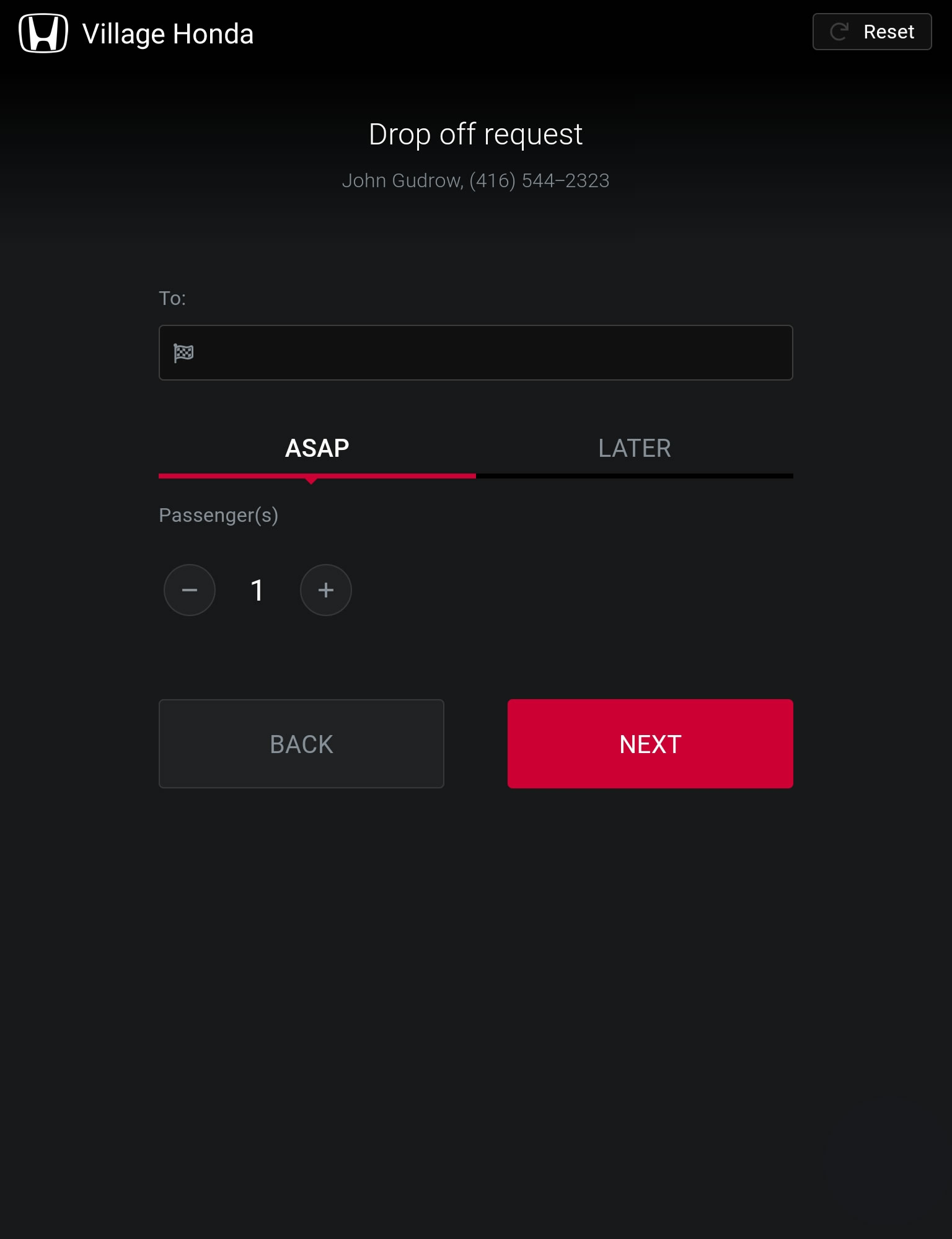
As the customer enters the address the kiosk app will use suggestive addresses to help customer populate their destination.
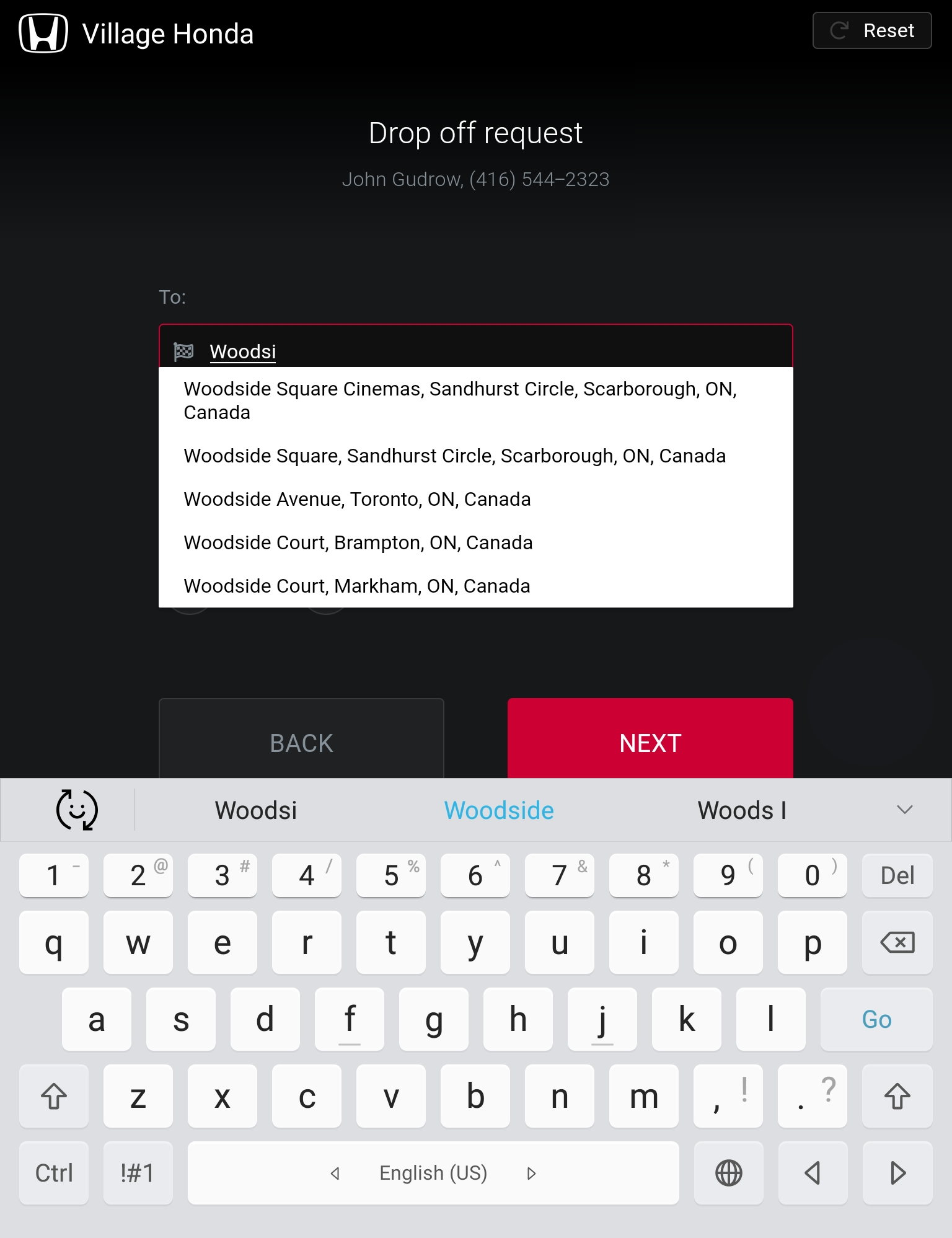
The next screen will ask the customer if they also need to schedule a pickup to return to the dealership.
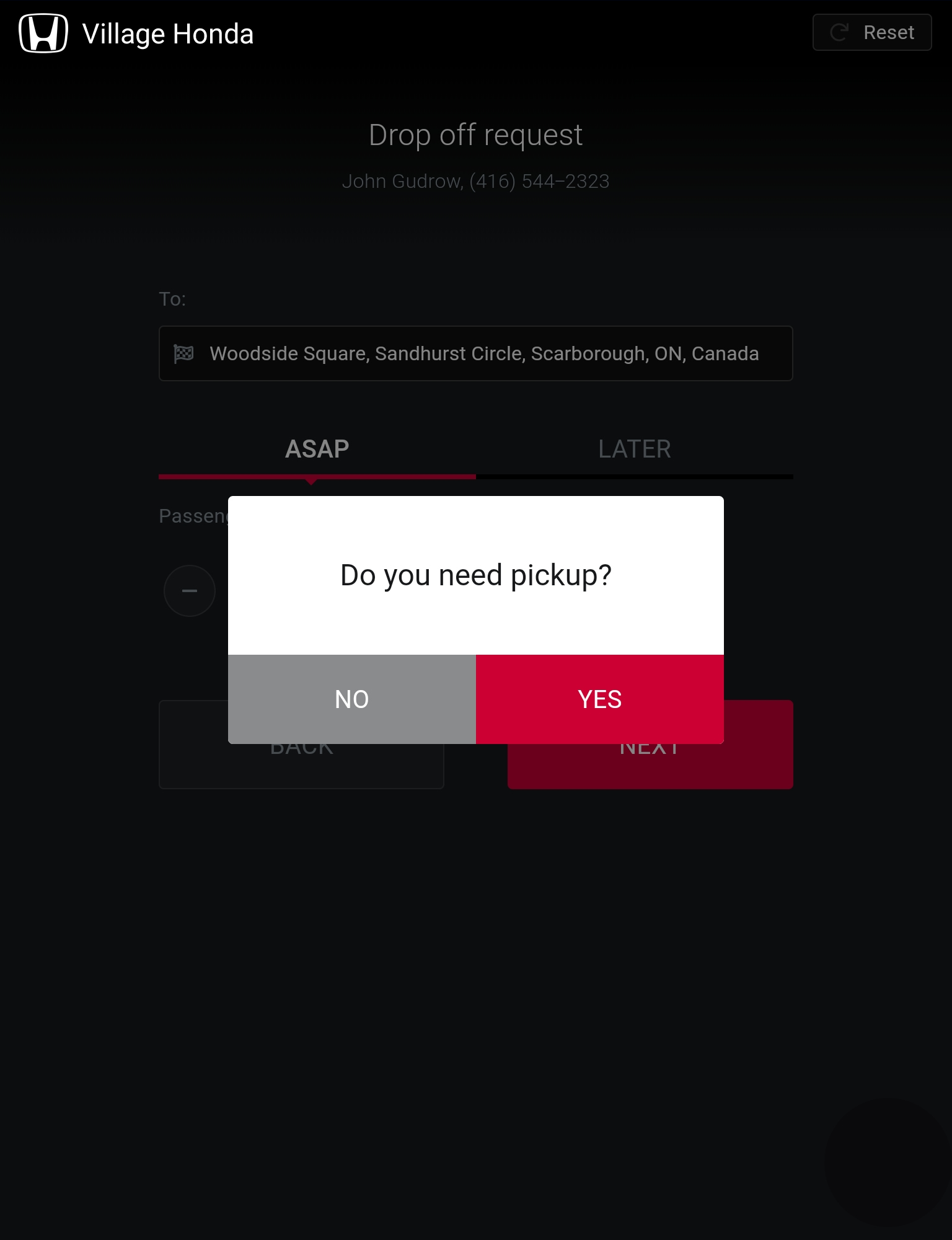
Creating pickup request
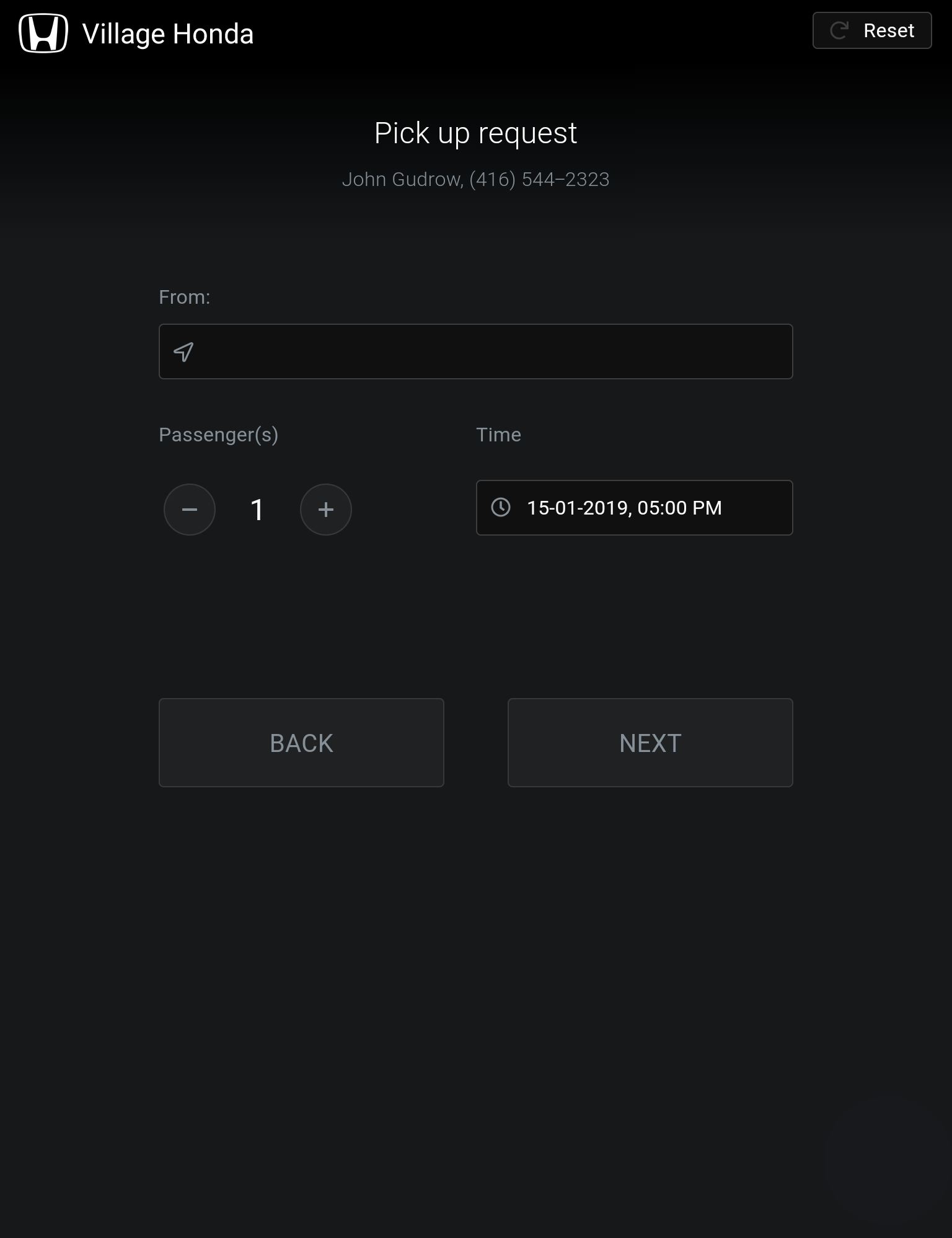
Customer can review the created requests and press DONE. If changes are required, customer can press BACK or right on the request card to edit.
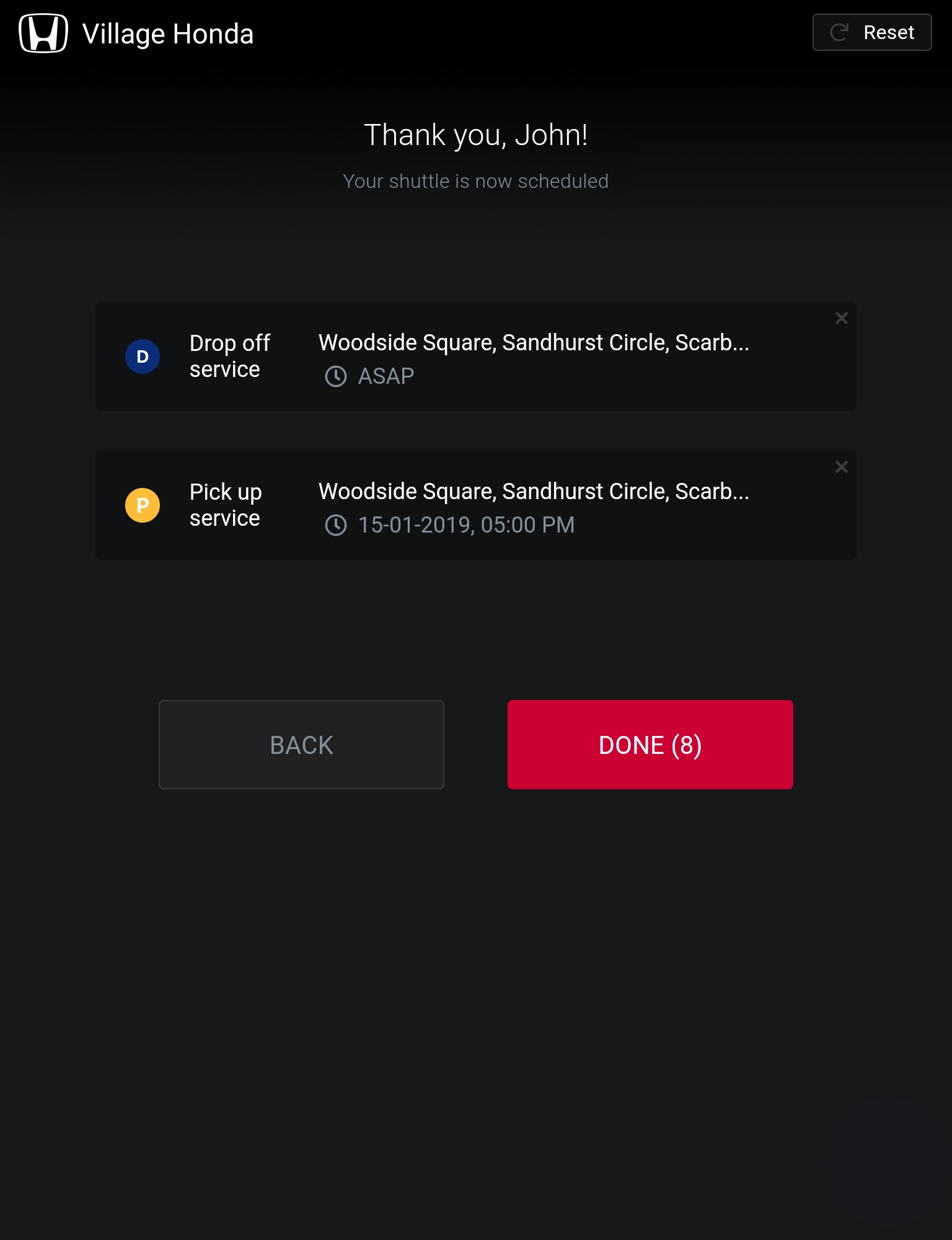
If the customer doesn’t press DONE, the system will countdown 10 seconds, submit the requests for the customer and return to the main screen for the next customer.